Adding a printer
To add a printer please follow these instructions:
- Click on the windows button on the bottom left of the screen

- Type in the word "control" and you should see an option appear for control panel that looks like this:
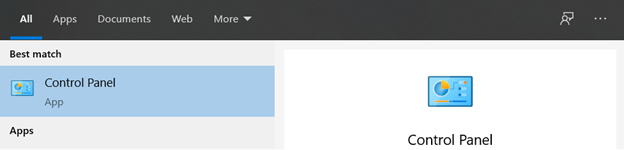
- Click on this icon and then ensure the "view by" setting on the top right of the window that opens is set to "small icons".
- Click on “Devices and Printers”.
- Click on “Add a Printer”.
- Click on "The printer that I want isn’t listed".
- Click on "Find a printer in the directory, based on location or feature".
- A window with a printer list will appear, click on the name tab to sort the entries by name and double click on the printer you want to add.
- The process of installing the printer now begins, once it is complete you should be greeted with a window that says “You’ve successfully added X printer” click “Next”.
- You can now set this newly added printer as your default if you wish by checking off the box that says “Set as the default printer” and click “Finish”.
Your newly added printer is now ready to be used!
Comments
0 comments
Please sign in to leave a comment.