Creating a Microsoft Teams meeting
This Article covers the basics of creating a Microsoft Teams Meeting, you can create Teams meetings from within the Outlook, as well as Teams application. Your calendar in Teams is connected to your Exchange/Outlook calendar. In other words, when you schedule a meeting in Outlook, it will show up in Teams, and vice versa.
Schedule a Teams meeting from outlook
To Schedule a Teams meeting from outlook:
- Open Outlook application
- Click on the “calendar” icon near the bottom left of the Outlook window

- On the ribbon on the top of the window you should see a “New Teams Meeting” button that looks like the one below, Click on it.

From here on out it is basically like creating any other meeting.
- Set the title of the meeting
- Add Required and Optional attendees
- Set the Time, Location, and Date of the Meeting as needed
Once this is complete Click the “Send” Button to send the Meeting request!
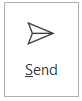
Schedule a Teams meeting from within Microsoft Teams
To create a Teams meeting request from within the Teams application, you must:
- Open the Teams Application
- Click on the “Calendar” icon on the left side of the window

- Click a time slot on the calendar that appears on the right side of the screen
- Fill out the location, attendees, time slot fields as shown previously
- Click the “Send” button to have the meeting sent to your attendees!
Comments
0 comments
Please sign in to leave a comment.