Updating Outlook Profile Pictures
To Begin the process of updating your Outlook profile picture, you must first have the Outlook Web App open. You can find it at https://outlook.office365.com.
- Enter your Sheridan Nurseries email address and password to log into OWA (outlook web app).
- Once you are logged in you should see a web-based version of your outlook mailbox. On the top right of the screen you should see your current profile picture, or your initials. Click on that icon.
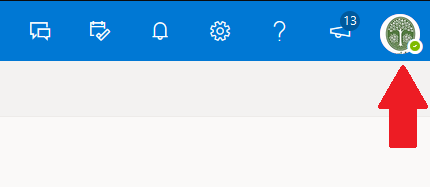
- You should now see a “My account” tab pop out underneath it, again you must click on the icon showing your initials or current profile photo.
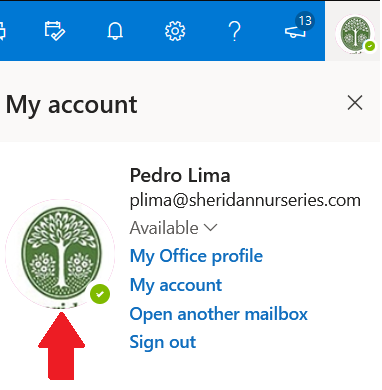
- You will now be greeted with a small window in the foreground that looks like the image below.
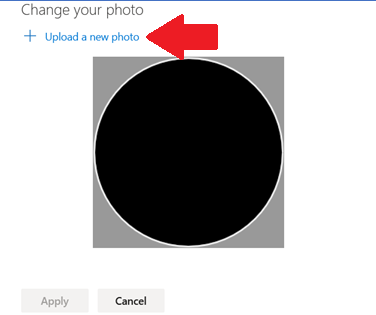
- Click on “upload a new photo” and navigate to the location where you have saved the photo you will use (for demonstration purposes a Sheridan logo is used as the photo). Once you have done this, double click on it and it will bring you back to the previous screen and display the photo you selected.
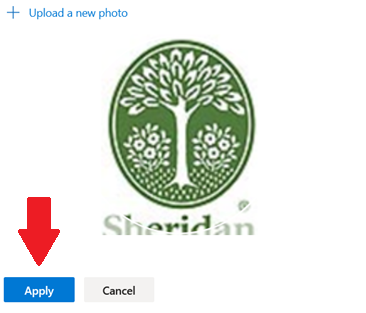
- If you find that the image is not centered properly within the circle, you can click on the image and drag your mouse in different directions to center it. once you find the image is centered click the “apply” button, and then the “close” button when you see a blue checkmark over the image.
- Your outlook profile picture is now set! keep in mind it may take several hours for the photo to sync with your outlook app on your computer, so don’t worry if it doesn’t appear right away.
Comments
0 comments
Please sign in to leave a comment.